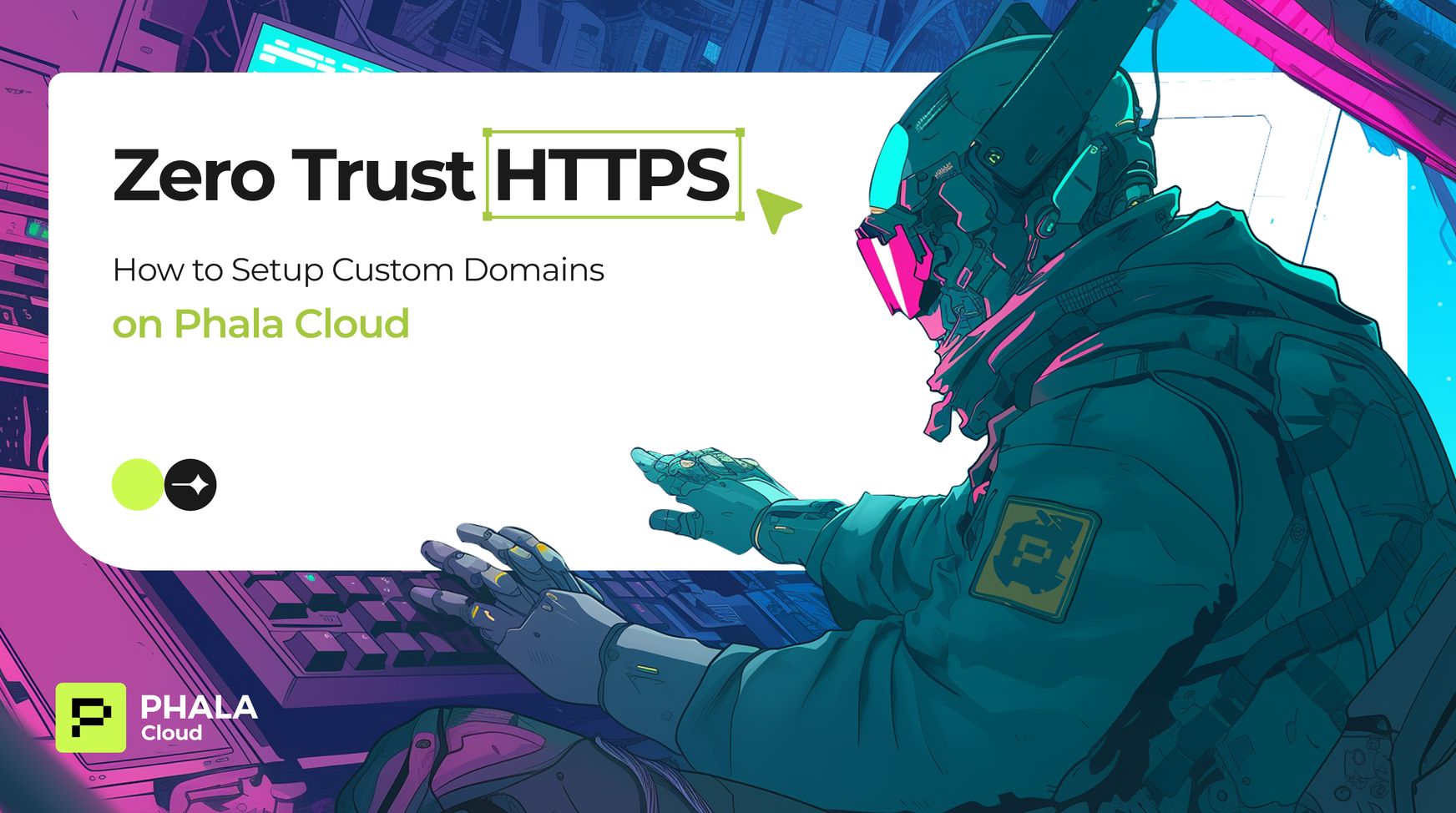
Overview
Running a CVM on Phala Cloud gives you hardware‑enforced confidentiality out of the box, but the default service URL (<app‑id>.prod5-dstack.phala.network) isn’t exactly brandable. Luckily, Phala’s dstack‑ingress setup lets you attach your own domain, provision a trusted TLS certificate through Let’s Encrypt, and even produce cryptographic evidence that the certificate lives inside a TEE — all in just a few minutes.
Below we’ll cover prerequisites, show a production‑ready docker‑compose.yml, walk through deploying on Phala Cloud, and explain the attestation files that prove your endpoint is running inside a genuine TEE.
YouTube Video: arQg6nXnSpc
1. How dstack‑ingress works
- DNS automation – A tiny side‑car container talks to Cloudflare’s API, creating the CNAME, TXT (routing hint), and CAA records needed for DNS‑01 validation.
- Let’s Encrypt via DNS‑01 – With those records in place, Certbot requests a certificate without ever exposing ports 80/443 on the raw CVM
- Nginx reverse proxy – The same container terminates TLS and forwards plain HTTP to your app on
TARGET_ENDPOINT. - Evidence generation – Each time a cert is issued or renewed the container writes
cert.pem,acme‑account.json, asha256sum.txt, and an Intel TDX quote (quote.json) that ties the SHA‑256 digest into the quote’sreport_datafield. - Certificate Transparency – All issued certs are logged in public CT logs, so anyone can audit issuance via tools like
crt.sh.
2. Prerequisites
| What | Why |
| A registered domain managed by Cloudflare | dstack‑ingress currently automates only Cloudflare DNS |
| Cloudflare API Token with Edit zone DNS scope | Allows the container to add CNAME/TXT/CAA records safely, limiting blast radius compared to the legacy Global API Key |
| Phala Cloud account with credits | To launch the CVM |
| Email for Let’s Encrypt | Used by Certbot for renewal notices |
3. Create the Cloudflare API token
- Cloudflare Dashboard → My Profile → API Tokens → Create Token.
- Pick the “Edit zone DNS” template, restrict it to just your zone, and finish.
- Copy the token and save it as
CLOUDFLARE_API_TOKEN.
4. Deploy on Phala Cloud
services:
dstack-ingress:
image: kvin/dstack-ingress@sha256:8dfc3536d1bd0be0cb938140aeff77532d35514ae580d8bec87d3d5a26a21470 # pre‑built
ports:
- "443:443"
environment:
- CLOUDFLARE_API_TOKEN=${CLOUDFLARE_API_TOKEN}
- DOMAIN=${DOMAIN} # e.g. api.example.com
- GATEWAY_DOMAIN=_.dstack-prod5.phala.network
- CERTBOT_EMAIL=${CERTBOT_EMAIL}
- TARGET_ENDPOINT=http://app:80
- SET_CAA=true
volumes:
- cert-data:/etc/letsencrypt
- /var/run/tappd.sock:/var/run/tappd.sock
restart: unless-stopped
app:
image: nginx # swap in your own image
restart: unless-stopped
volumes:
cert-data:
Phala’s Advanced tab accepts this verbatim when you choose docker‑compose.yml during CVM creation.
- New CVM → Compose file → Advanced, paste the YAML above, and select a
prodXregion.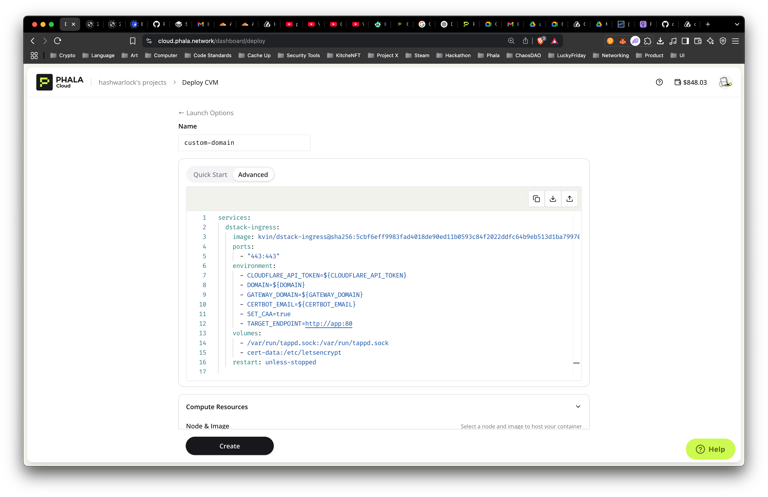
- Fill in the environment variables (
DOMAIN,CLOUDFLARE_API_TOKEN, etc.). Note that theGATEWAY_DOMAINshould in the format of_.prodX-dstack.phala.networkbased on which region you have chosen in the previous step.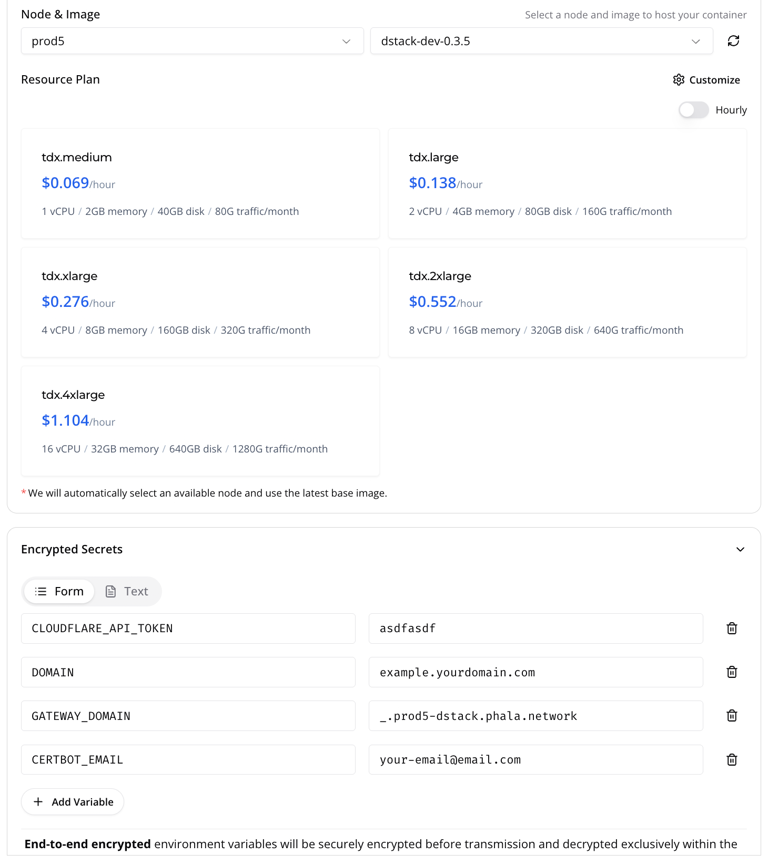
- Click Create and watch the dstack-ingress Docker logs: within ~2 minutes Certbot shows
Congratulations! Your certificate and chain have been saved.
🎉 Congratulations! Now you have your customized domain deployed. Here is an example of a custom domain deployed to “phala.incipient.ltd”.
Behind the scenes, dstack‑ingress:
- Adds a CNAME from
api.example.com→.dstack-prod5.phala.networkso traffic routes through Phala’s secure gateway - Publishes a TXT record that the gateway reads to identify your CVM instance.
- Publishes CAA records limiting issuance to
letsencrypt.org, reducing the risk of rogue CAs. - Routes the traffic from your customized domain to the deployed TEE instance.
5. Verifying attestation evidence
Visit https://your-custom-domain.com/evidences/ and download:
| File | Purpose |
cert.pem | Current leaf certificate |
acme-account.json | ACME account key used to request cert |
sha256sum.txt | Hashes of cert.pem & acme-account.json |
quote.json | Intel TDX quote embedding SHA‑256 of sha256sum.txt in report_data |
Because the quote is signed by Intel’s TDX Attestation Key and bound to the hash chain above, anyone can cryptographically prove the certificate was generated inside this very enclave. You can check the example of the deployment at phala.incipient.ltd/evidences/.
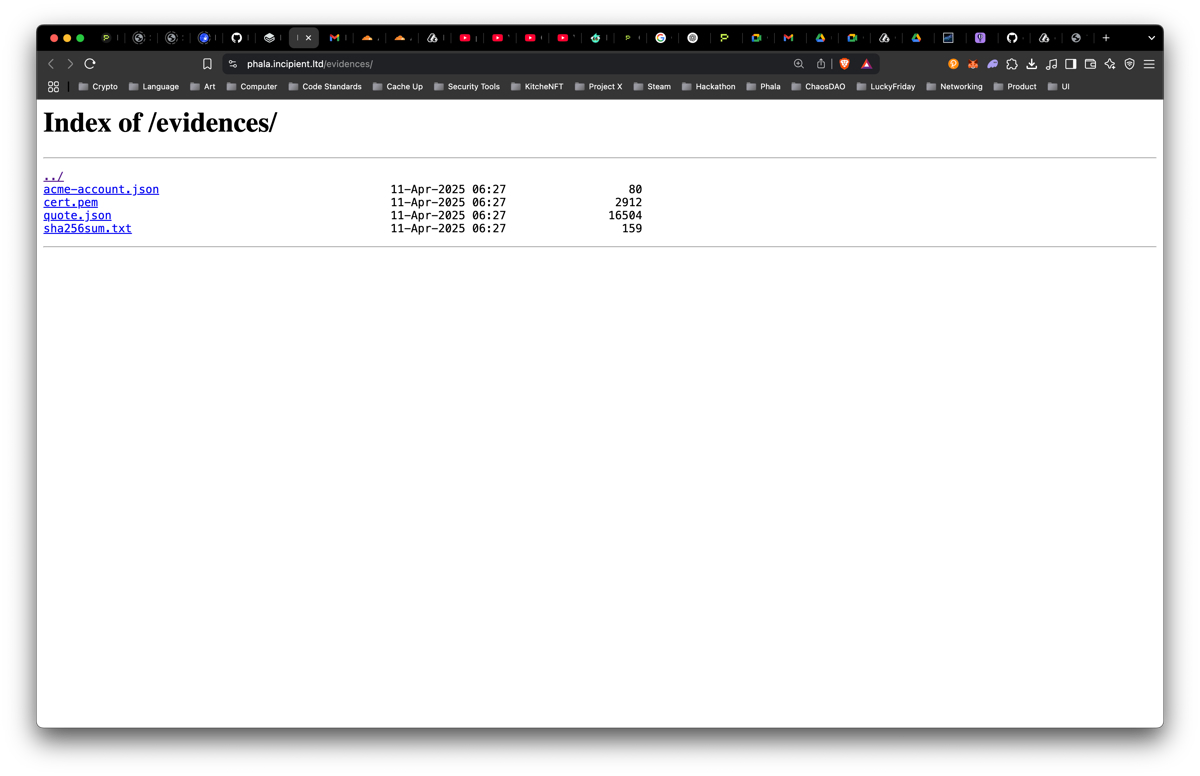
6. Inspect CAA & CT logs (optional)
CAA is a DNS record that prevents anyone else except the TEE itself to issue TLS certificate to your customized domain. It ensures that the TLS connection to the domain always terminates inside the TEE. So nobody can fake a TEE.
dig +short CAA api.example.com # should list only letsencrypt.orgIf you see an entry like 0 issue "letsencrypt.org", you’re good.
To monitor certificate issuance, plug your domain into crt.sh or any CT monitor. Every renewal will show up within minutes, giving you an extra audit trail.
7. Automatic renewals & housekeeping
- Certbot runs twice daily and reloads Nginx when certs hit the 30‑day renewal window.
- Because everything is stored in the
cert-datavolume, redeploying or resizing the CVM preserves certificates and evidence. - If you ever migrate to a different prod region, just update
GATEWAY_DOMAIN, redeploy, and the script will re‑issue the cert for the new CNAME.
8. Troubleshooting tips
| Error in dstack-ingress Docker logs | Likely cause |
SERVFAIL on _acme‑challenge TXT lookup | Token lacks Edit zone DNS or record hasn’t propagated yet (Cloudflare global TTL ≈ 60 s) |
| Certbot errors about “unauthorized” | CAA forbids Let’s Encrypt or TXT record not visible from Let’s Encrypt resolver |
| Custom domain loads but shows Cloudflare SSL, not Let’s Encrypt | Cloudflare “Flexible” SSL overrides upstream ‑ switch to **Full (strict)** |
9. Where to go next
- Phala Cloud CLI – script the entire flow with
phala cvms create --compose docker-compose.yml --env .... - T16z TEE Explorer – user friendly app to verify and show the TEE Proof.
Your application now runs behind a vanity URL, serves modern HTTPS, and ships its own enclave‑backed audit trail—perfect for security‑minded customers and enterprise procurement checklists alike.